Room Type Offsets
If your property uses the BAR by Day pricing method, use Room Type Offsets to define or review the pricing decisions for each occupancy type (1 adult, 2 adults, extra adults, and extra children). For each pricing decision, G3 RMS uses the room type value from Rate Plan setup. Then it adds the Room Type Offsets by occupant before distributing pricing decisions to selling systems![]() Any distribution system, like a PMS, CRS or a Channel Manager, that is used to sell your transient guest room inventory. Ideally, G3 RMS sends all controls to your selling systems, but this may vary based on their capabilities. For some integrations, the selling systems may not include the reservation system that provides with data.. Use an Excel template to add new or to change existing offset values.
Any distribution system, like a PMS, CRS or a Channel Manager, that is used to sell your transient guest room inventory. Ideally, G3 RMS sends all controls to your selling systems, but this may vary based on their capabilities. For some integrations, the selling systems may not include the reservation system that provides with data.. Use an Excel template to add new or to change existing offset values.
Note: properties that use the BAR by LOS pricing method control occupancy offsets in their selling systems instead of G3 RMS.
What Happens if I Don't Set up Offsets?
Set up offsets for all room types and days in your Upload Window![]() The Upload Window is the number of days for which G3 RMS sends decisions, including pricing, overbooking and LRV, to your selling systems. It also defines the period for which you can upload changed decisions. The Upload Window is limited by the inventory window of your reservation system, so it is the number of days for which your PMS or CRS can accept reservations and decisions. Typically, that limit is 365 days, but some reservation systems allow up to 396 days. The window also depends on your IDeaS subscription and can't be longer than the Optimization Window. Contact your IDeaS representative to change your Upload Window.. The impact of room types without offsets depends on your selling systems. For some systems the decision upload fails. For others the upload works but is incomplete, for example, the pricing decision for 3 adults might be the same as for single occupancy. Before offsets expire and no longer cover your Upload Window, an Alert warns you.
The Upload Window is the number of days for which G3 RMS sends decisions, including pricing, overbooking and LRV, to your selling systems. It also defines the period for which you can upload changed decisions. The Upload Window is limited by the inventory window of your reservation system, so it is the number of days for which your PMS or CRS can accept reservations and decisions. Typically, that limit is 365 days, but some reservation systems allow up to 396 days. The window also depends on your IDeaS subscription and can't be longer than the Optimization Window. Contact your IDeaS representative to change your Upload Window.. The impact of room types without offsets depends on your selling systems. For some systems the decision upload fails. For others the upload works but is incomplete, for example, the pricing decision for 3 adults might be the same as for single occupancy. Before offsets expire and no longer cover your Upload Window, an Alert warns you.
How Do Room Type Offsets Differ from Rate Plans?
Enter single occupancy values in Rate Plan setup. Use Room Type Offsets to add values for other occupancy types.
- In Rate Plan setup, you enter the net room revenue for single occupancy, excluding taxes or packages. Your prices should reflect the value differences between room types. For example, a room with one King bed has a higher value than the value for a smaller room with one Twin bed.
- Set up Room Type Offsets to reflect different pricing by occupancy type. For example, you add an additional charge for each extra adult on top of double occupancy.
When Does G3 RMS Send Offset Changes?
In the next scheduled processing after you change offsets, G3 RMS sends only those pricing decisions that have changed. For example, you change only the extra adult offset. In the next decision upload, G3 RMS doesn't send single and double occupancy pricing to the selling system, because they aren't impacted by the offset changes (unless other changes from the optimization impact the pricing decisions).
How Does G3 RMS Calculate the Offsets?
Start in the diagram represents the system's pricing decision for a Room Class. The room type net value comes from the Rate Details tab in Rate Plan setup. Then, G3 RMS adds Room Type Offsets based on the selected offset type of Fixed, Percentage or Set.
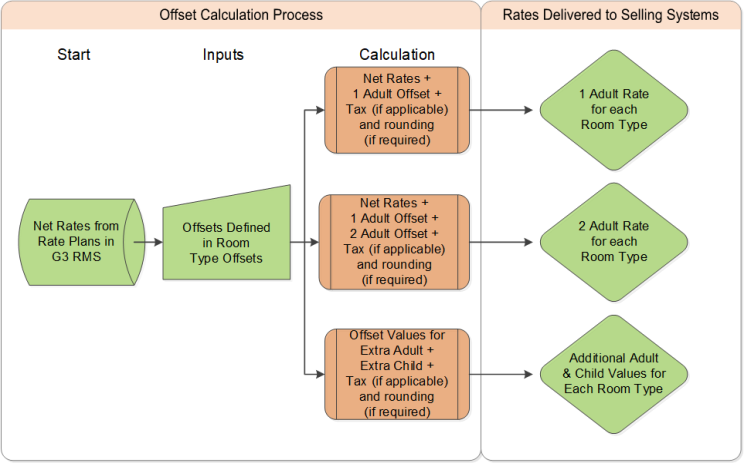
Setup Steps
- Click
 , then Decisions, and then Room Type Offsets.
, then Decisions, and then Room Type Offsets. - Click the export icon
 .
.- If you need to change existing offsets, they are included in the downloaded template.
- If you make changes, note that any import replaces the old offsets and you can't recover the old settings if you made a mistake. Therefore, save a file with the existing offsets before you edit.
- Add offset values or change existing values as needed. For more information, view the Best Practices and Data Details sections. You can also use the "Instructions" tab in the Excel file.
- Save the modified workbook in an XLSX format.
- Click the Update Data icon
 .
. - In the Import pane, click Browse.
- Navigate to and select the saved workbook.
- Click Open.
- Click Import.
- G3 RMS checks the workbook for data and formatting errors. If the system finds no errors, it displays the imported data. If it finds errors, it cancels the import and tells you which rows have errors. Click the export icon
 to export the error list. Correct the errors, then re-import the workbook.
to export the error list. Correct the errors, then re-import the workbook.
Data Details
| Field | Description |
|---|---|
| Product | The type of rate plans to which the offsets apply. Typically, it's "BAR," unless your G3 RMS also manages extended stay rate products. |
| Rate Plan |
The Rate Plan to which the offsets apply, if you choose to set an offset at this level. Leaving this column blank applies offsets to all rate plans belonging to the Product. |
| Room Type | From the list, pick the room type to which the offsets apply. Complete offsets for all room types. |
| Start Date and End Date | The date range for the occupancy period to which the offsets apply. The fields use the "MM-DD-YYYY" format. |
|
Offset Type (Single, Double, Extra Adult, or Extra Child) |
Determines how the offset value is calculated for an occupancy type:
|
|
Offset Value All (Single, Double, Extra Adult, or Extra Child) |
The value of the offset by occupancy type, for all days of the week. Don't add an offset value here if you vary offsets by day of week. |
|
Sunday - Saturday (Single, Double, Extra Adult, or Extra Child) |
The value of the offset by occupancy type, for specific days of the week. Don't add an offset value by day of week if you set one up for "All." |
Best Practices
Fix the Issues that Cause Import Failures
If the worksheet has data or format issues, the import fails. To help you avoid those, G3 RMS highlights some issues in the worksheet with color. Ensure the following:
- Don't change the first two rows with the Property Name and Property Code. Leave them as they appear when you export the workbook.
- Don't add, delete, move, or rename columns.
- Don't change the name of the Daily BAR Offsets tab.
- The file type must remain .xlsx.
- Don't create any gaps in periods and overlapping periods.
Understand that Offsets Are Cumulative
Offsets are cumulative. In other words:
- The double occupancy (2 adults) price is calculated by adding the double offset to the single offset.
- An extra adult offset is added to single and double offsets.
- An extra child offset is added to single, double and extra adult offsets.
Don't Add in the Value Differences Between Room Types
Set up the price differences between room types in your Rate Plan setup, using the single occupant rate values. Do not set them up again in the Room Type Offsets.
For example, in Rate Plan setup, you set the price for the King room to be 20 higher than for the Twin room. In Room Type Offsets, you enter a single occupancy offset of 20 for the King and 0 for the Twin. If this case, G3 RMS will send a single occupancy King price that is 40 higher than the Twin price. If you intend that the King price be only 20 higher than the Twin price, use Rate Plan setup to set up that price difference. See "How does G3 RMS calculate the offsets" for more detail.
Use Defaults to Set up Offsets by Rate Plan
If you set up offsets by Rate Plan, you can use defaults. For example, you have ten Rate Plans. You want only the highest Rate Plan to have different offsets. In this case, define offsets for your highest Rate Plan and different offsets with no Rate Plan listed. The second set becomes the default offsets for all other Rate Plans.
Enter Offsets Exclusive of Tax
For properties with tax-inclusive pricing, enter offsets excluding tax.
Set up Pricing by Age in Your Selling System
If you need to set up pricing by age for children, set that up in your selling system.
Scenarios
Same Price for Single and Double Occupancy
Many properties charge the same price for single and double occupancy (1 or 2 adults). They use a fixed offset with 0.00 value for single and double. But they charge for each extra adult and child and enter an offset value for both.
Extra Charge for Two Adults
Some properties have an extra charge for 2 adults. Their single offset is 0.00, and they enter the extra charge as the double offset.
Breakfast Inclusive Rates
Some properties have breakfast-inclusive rates instead of room-only. They set up room-only values in Rate Plans and the breakfast supplement per adult in Room Type Offsets. That ensures that G3 RMS consistently uses only room revenue for optimization purposes. We recommend this option only if your Reservation System![]() The primary reservation system, like a PMS or CRS, that provides data to G3 RMS. The data from that one system is used by the RMS to forecast, optimize and produce controls. The controls are sent to all selling systems, which for some integrations may exclude the reservation system. removes the breakfast portion from the rates.
The primary reservation system, like a PMS or CRS, that provides data to G3 RMS. The data from that one system is used by the RMS to forecast, optimize and produce controls. The controls are sent to all selling systems, which for some integrations may exclude the reservation system. removes the breakfast portion from the rates.